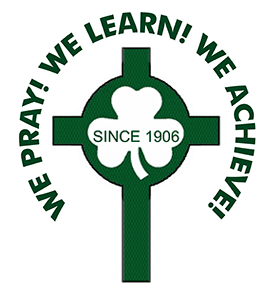Web Literacy I

Reading on the web is a critical skill for engaging with content online. Just as traditional reading requires knowledge of the text and concepts of print, reading online requires a basic understanding of web mechanics. Good online readers know the tools and strategies that can be used to search for and locate people, resources, and information. They then know how to judge the credibility of these sources. The web literacy skills and competencies identified as necessary for correctly reading on the web are as follows.
- Search –Using questions and keywords most efficiently to find the information you need.
- Navigate— Understanding the basic structure of the web and being able to understand how this affects reading online.
- Validate– Comparing and evaluating information from a number of sources online to test credibility and relevance. Making judgments about the “usefulness” or relevance of a web source based on the content presented. Making judgments about the “truthfulness” or credibility of a web source based on the content presented. Identifying and investigating the author or publisher of web resources.
The following instructions will provide the relevant information and exercises to help in understanding web mechanics and improve student digital skills.
List 4 major search engines. Commonly used search engines are Google, Bing, Yahoo, Creative Commons Search. For a list of search engines, directories, meta-search engines and all their functions, check https://searchenginewatch.com/.
If you are looking for “kidcentric” type of search tools, try Noodle Tools: http://www.noodletools.com/educators/.
Follow-up Activities for Teachers and Students:
Try to find a subject specific database in your area of expertise.
Give students sample research problems from which they access Noodle Tools to help them select appropriate search tools.
Web Literacy II

Quotation Marks
Use “quotation marks” to ensure your keywords appear in your search results in the order you have specified. You would use them if you wanted to research a given phrase. For example, if you conduct a search for renewable resources, a search WITHOUT quotation marks would find sites that include the words “renewable” and “resources”— the words do not have to appear together and you will get more hits than you probably want.
Follow-up Activities for Teachers and Students:
Have students use a search engine such as Google www.google.com and search for the phrase renewable resources without quotations marks, then with quotations marks. Have them note the differences in the number of results.
Boolean Operators:
Boolean operators are used to connect and define the relationship between your search terms. When searching electronic databases, you can use Boolean operators to either narrow or broaden your record sets. The three Boolean operators are AND, OR, and NOT. How would you conduct a search for the following: US higher education websites that contain the word turtle. Go to Google: www.google.com and type “site:edu + turtle” in the search box.
Follow-up Activities for Teachers and Students:
Have students create example search queries using Boolean Operators.
Have students search for school websites in a particular subject area.
Web Literacy III

mportant information in understanding a Web Address
Domain Name — The domain name is found after the http:// and www. to the first forward slash /. For example, in the URL www.novemberlearning.com, novemberlearning.com is the domain name. A domain name can sometimes provide clues about the quality of information of a site or tell you what a site is about.
Extension in the Domain Name — .com and .net are examples of extensions. Extensions are an important part of domain names. You probably know quite a few already. Extensions are intended to show the type of establishment that owns and publishes the domain. Refer to the list below for more examples of extensions. New extensions to look for are .biz, .name, .pro, .info. All are used for commercial purposes. Some extensions may provide more reliable information than others, but there are no guarantees. Ones that may be more reliable are .edu, .gov, .k12. Ones to watch out for are .com, .org, .net. These domains can be purchased by anybody. This is not to say that sites with these extensions can never be trusted, but it is good to know whether you are on a commercial or special interest-type site if you are trying to access academic information.
Common Extensions
.org – organization
.com – company
.sch – school (used outside of US)
.k12 – most US school websites
.edu – US higher education
.gov – US government (add country code for outside US)
.ac – higher ed outside of US usually used with country code, example, “.ac.uk”
.net – network
.mil – US military
.co – Company (if paired with a company code, example “.co.uk” the state of Colorado or the country of Colombia)
Less familiar extensions are country codes, such as .uk, .ca, .za, etc. For a complete list of country codes refer to: http://goes.gsfc.nasa.gov/text/web_country_codes.html
Follow-up Activities for Teachers and Students:
It’s really important that students are familiar with these extensions. Create a match game or have them identify the extension within sample URLs.
How would you conduct a search for the following: a list of all the academic institutions in South Africa?
Go to Google and type site: ac.za in the search box
Have students search for subject specific resources around the world using extensions and country codes.
Personal Web Page— You may or may not recognize the domain name or extension of a URL. Keep reading past the first forward slash / for more clues. If you are on a personal page the information you are reading may or may not be trustworthy.
A personal page is a website created by an individual. The website may contain useful information, links to important resources and helpful facts, but sometimes these pages offer highly biased opinions.
The presence of a name in the URL such as jdoe and a tilde ~ or % or the word users or people or members frequently means you are on a personal website. Even if a site has the extension, .edu, you still need to keep a look out for personal pages. Case in point is this website previously available and published by a professor at Northwestern University: http://pubweb.northwestern.edu/~abutz/di/intro.html
This site is a Holocaust Revisionist site that argues that the Holocaust did not take place. Although this site contains a domain name we should be able to trust northwestern.edu, the tilde ~ followed by someone’s name, abutz tell us that this is a personal posting and not an official Northwestern page.
Today, Professor Butz’s site, describing the Holocaust as an historic myth is no longer available at the original address. In fact, when you type in the address a screen from Northwestern appears that says the site is no longer available.
Find the history of a website? In bookstores, we only see the finished product of a body of work, but the Internet allows us to explore a collection of drafts. We can chart the progress or history of a website thanks to the Wayback Machine.
The Wayback Machine: www.archive.org allows you to browse through 30 billion web pages archived from 1996 to a few months ago. To use this site type in the URL of a site or page you would like to research, and click the Take Me Back button. Once you have conducted your search, select from the archived dates available.
Follow-up Activities for Teachers and Students:
Have students look at the history of the Harry Potter website: http://www.harrypotter.com Why has it changed so much over the years?
Web Literacy IV

Find out who is linked to your schools website?
This is called searching for external links. You can search for the external links on any website with the link command. A generated list of external links potentially gives you a range of thoughts or comments about any given Web page. External links are like digital threads that come from other sites. They may be made by anyone in the world. Any author can choose to link to a document; an author may even choose to link to his/her own work. External links are invisible. Unlike forward links, which are controlled by a website author, anyone in the world can create a link to a website from an external source. There are no link police!
Examining a website’s external links is an important step in validating Internet information. In validating, ask three questions:
1. Who is linked to the website? Look to see what other groups or individuals have linked to the site. Are they universities, schools or commercial sites? Read the URLs and titles of external links carefully. Look to see if there is a pattern in the types of sites linked.
2. What is the purpose of the link? Why have groups or individuals chosen to link to this site? Web authors choose to link to other sites for specific purposes. Speculate on what those purposes might be.
3. What do other sites say about the information on the site? Gain perspective about a website by reading what another site tells you about it.
Cross-reference information and look for hidden bias. Once you receive a list of external links, scan through the sites that have chosen to link. Respond to three questions for external links and see if you can make any generalizations. What perspectives do you gain after looking at the external links?
You can use the link: command to examine the external links from any site.
Follow-up Activities for Teachers and Students:
Go to Google and do a link: command search. In the search box type link: your schools address. How do sites get to the top of a results’ list in Google? One factor Google uses to rank sites is popularity. It counts the number of links from sites all around the Web. For example, if a large number of sites have a specific keyword somewhere on their website along with a link to a particular site, Google counts the number of times the keyword appears along with the number of links to a particular site. The higher number of links to a site, the higher Google will rank that site on a list of results. There are several additional factors as well, including but not limited to the title of the site, the site’s meta information and the actual content of the site.
Website Validation
Following is a collection of websites that can be used when teaching students how to evaluate the validity of websites:
All About Explorers: http://www.allaboutexplorers.com
If you teach anything about exploration, this site is a must. It’s smart, slick and cleverly done, plus has a host of great activities.
California’s Velcro Crop Under Challenge: http://www.umbachconsulting.com/miscellany/velcro.html
Did you know about the Velcro shortage in California? Use this fun site to help students separate fact from fiction on the Web.
Dihydrogen Monoxide: http://www.dhmo.org
Who knew water could be so hazardous. A good site to use with middle school students. Have them click through the forward links on the site. Does the website reference any other authors?
Dog Island Free Forever: http://www.thedogisland.com
A puppy dog paradise. Great site for all ages.
Feline Reactions to Bearded Men: http://improbable.com/airchives/classical/cat/cat.html
A fun site to use when teaching kids how to validate Web resources. Science teachers take note! This site pokes fun at the scientific method.
The Pacific Northwest Tree Octopus: http://zapatopi.net/treeoctopus.html
Does the Octopus really exist? A great site to use with all ages. Have students click through the links and read Web addresses carefully.
Victorian Robots: http://www.bigredhair.com/robots/index.html
A great site to use with all ages. It has even stumped historians. Have students truncate the Web address so they are just left with the domain name, www.bigredhair.com. This will give them some insight into the validity of this site.